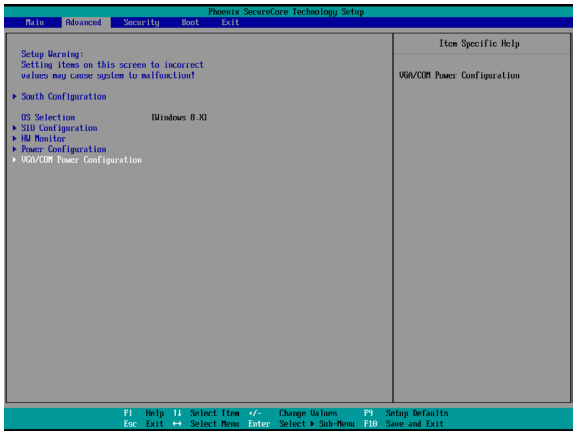The purpose of this article is to tell you how to turn on power to the com ports of TouchDynamic POS AIO Systems such as a Pulse Ultra or a Breeze made by TouchDynamic. By default these are set to off. Follow these steps to enable power to one or more ports (for devices such as pole displays or scales or other devices that use physical com ports instead of usb, but do not have their own power supplies).
If you have a device that uses a com port with it's own power supply, you only need to plug it into the com port.
- Restart the computer and immediately keep pressing the DEL key to get into the system utility. You should see a window with blue trim and a grey background. Select the option called "System Utility" and press enter.
- Select the Advanced Tab
- Select VGA/COM Power Configuration Ports and press Enter to go to display the available options.
| 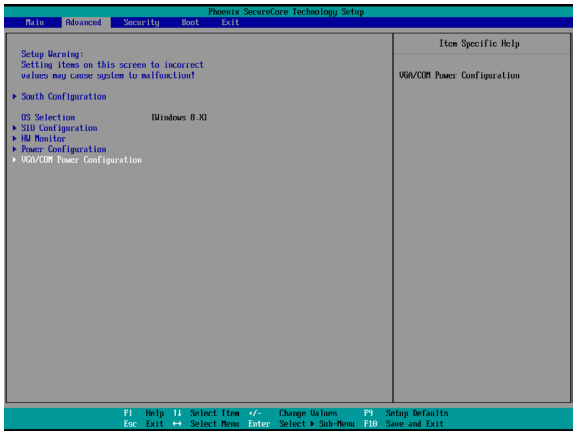
|
- To enable the power, select either the COM1, COM2 or COM3 (depending on which port the device is plugged into) Power setting and press Enter.
- Select either 5V or 12V power and press enter.
- Save the change and restart the computer by pressing F10.
- The device should be accessible on the port (test using putty)
- Program the port into the hardware settings in the POS. And make sure you have Java files for compatibility, if needed.
NOTE: Do NOT Enable power for the VGA port. Most monitors by default have their own power source and therefore do not need additional power. Turning it on and plugging in a monitor with it's own power source could damage the port and the computer.
|  |