Overview:
There is an easy way to export your current inventory and modify items, and then import the updated information into your web portal.
Steps:
On the web portal, go to Reports > Listings > Inventory ID

Go to the "Type" Dropdown, and select "Item".

Select "Generate" and then "Download CSV"

When you get the CSV, delete the columns that you do not want to update (i.e. Department or Supplier) but be sure to keep the ItemID column in tact and be aware of your lead zeroes.
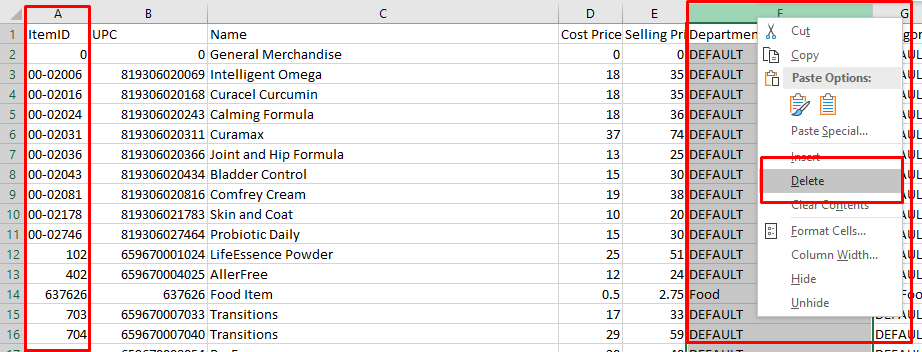
When you are finished modifying your items, simply save the CSV.
Then, go back to the Web Portal. Go to Utilities > Smart Imports. All you have to do from here is drag and drop the CSV file, then add your e-mail for confirmation. Once the file has been imported, you will receive an e-mail letting you know that your updates were a success.
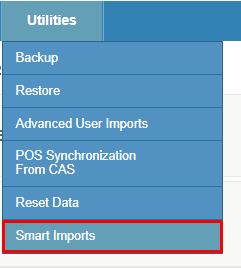
All you have to do from here is drag and drop the CSV file, then add your e-mail for confirmation. Once the file has been imported, you will receive an e-mail letting you know that your updates were a success.

