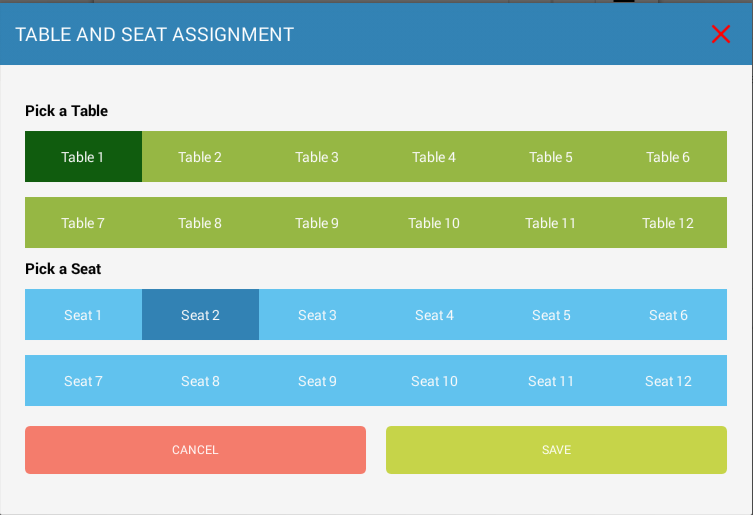Using QSR - Making a Sale
Print
Created by: Partner Support
Modified on: Thu, 16 Feb, 2017 at 9:48 PM
Making a QSR Sale
ADDING Items into the sales cart
The QSR feature is available from the sales transaction page.
Items are selected from the Quick Pick Categories on the left and placed in the sales cart
To add or substitute ingredients, select the item in the cart to modify.
|
 |
Substituting Ingredients on Items
Click on the item in the sales cart that needs to be modified.
Add additional by pressing the "+"
Remove ingredients by pressing the "-"
Ingredients with modifiers have a drop down to select the substitutes
Add Ons
Add Ons can be added by pressing the Add On + and selecting from the ingredients displayed
Comments
Comments can be selected from the pre-defined choices, or spoke into the tabet - or type in
These changes will be shown on the Kitchen Printer
|
|
 |
Table and Seat Assignments
You have the option of selecting a table and or seat for the order
The table/seat assignment is printed on the Kitchen Printer receipt
|
|
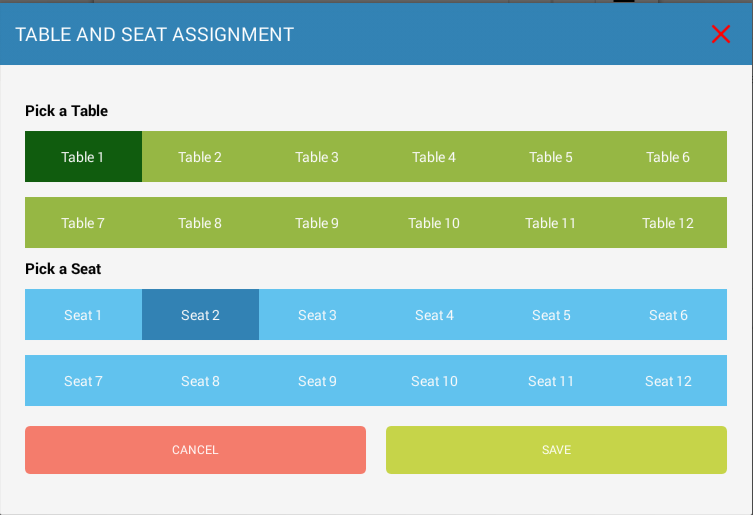 |
Partner is the author of this solution article.
Did you find it helpful?
Yes
No
Send feedback Sorry we couldn't be helpful. Help us improve this article with your feedback.