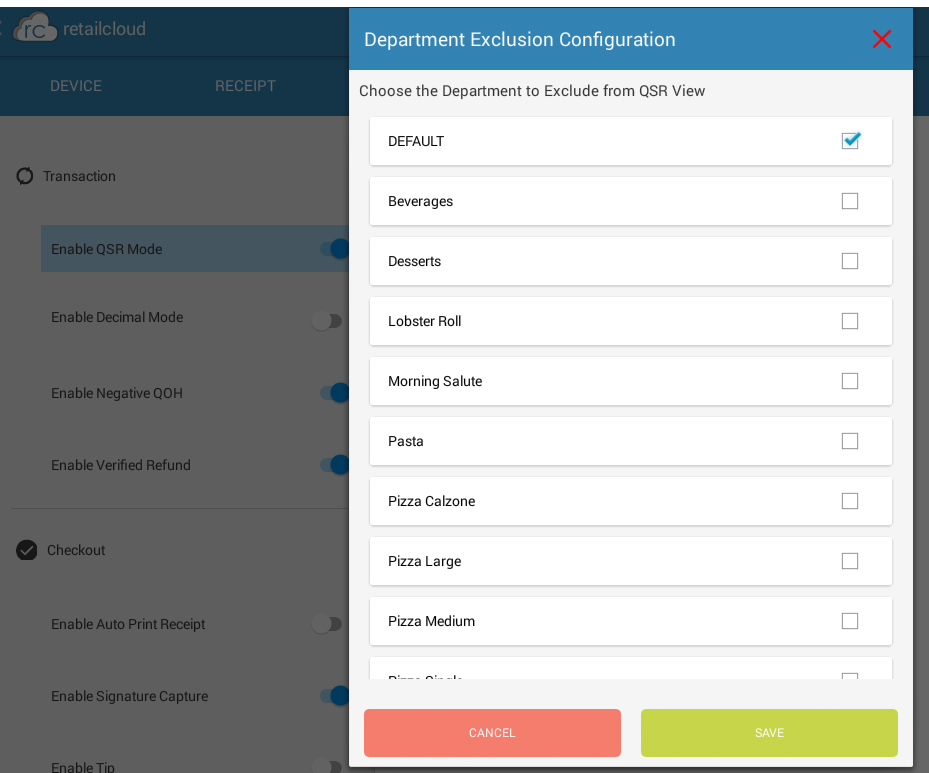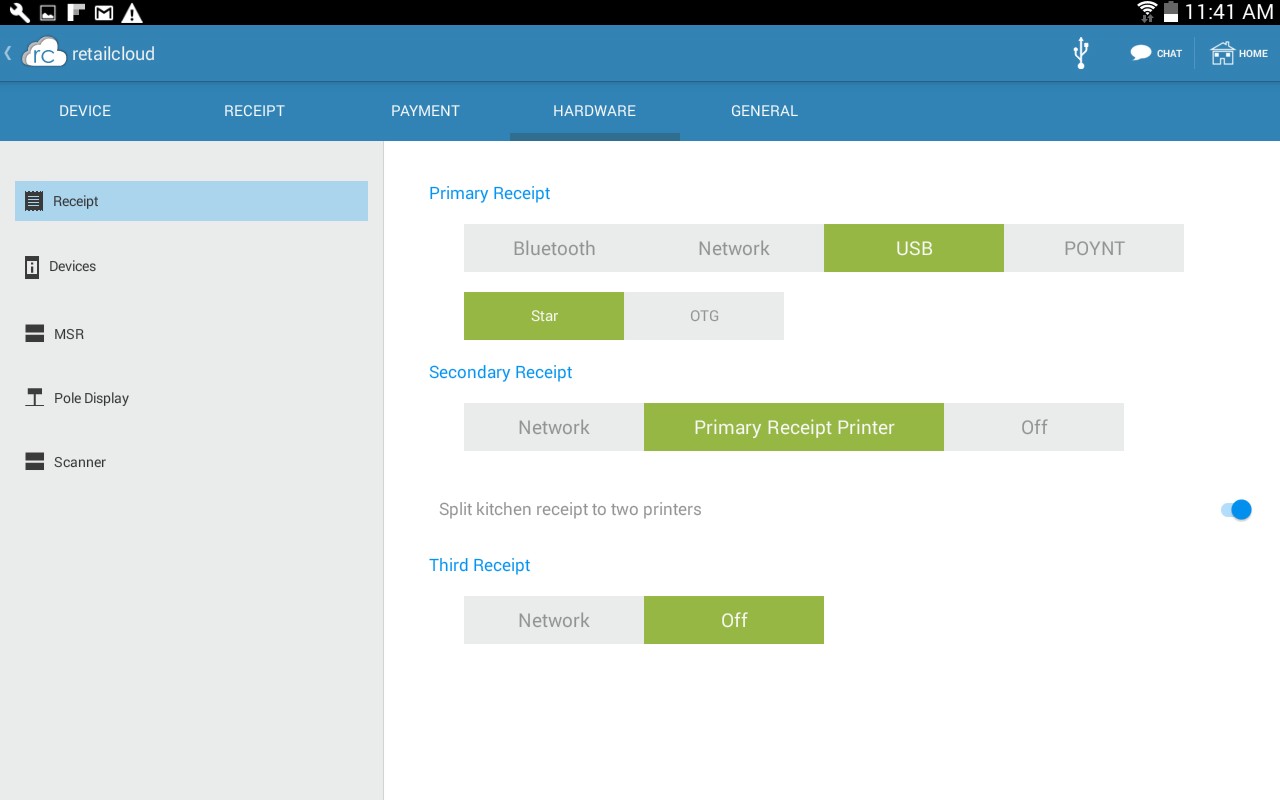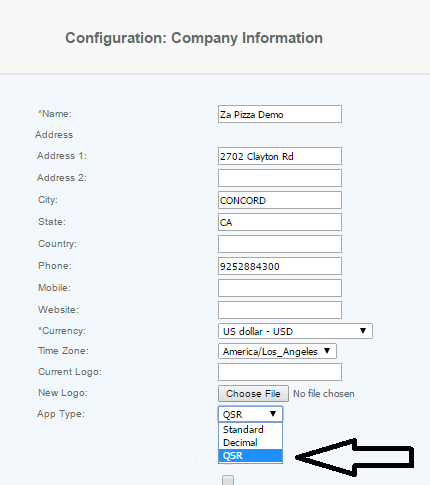Setting up for QSR
Print
Created by: Partner Support
Modified on: Thu, 16 Feb, 2017 at 9:11 PM
Setting up the Tablet for QSR |
Go to the Configuration tab
(from the Home screen, scroll from the left side in or press on the RC cloud Settings in the upper left)
Select Configurations and then the General Tab
-
Enable QSR Mode (this will allow the enable the Screen for QSR using the "Item" Button)
- QSR Settings - Configure Department Exclusion
Allows you to exclude from the displayed menu certain departments that you do not use for sales (primarily those departments used for ingredients)
|
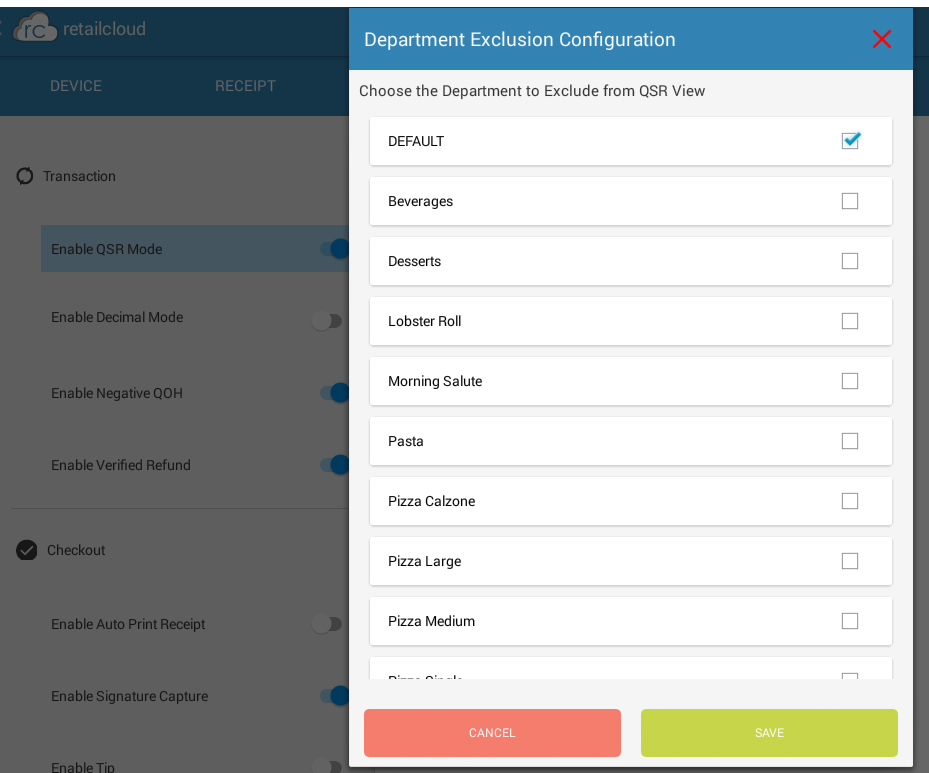
|
Other often used General Settings
Other often used Hardware Settings
- Enable secondary receipt printer (kitchen printer)
- Split the kitchen receipts, using 2 kitchen printers
|
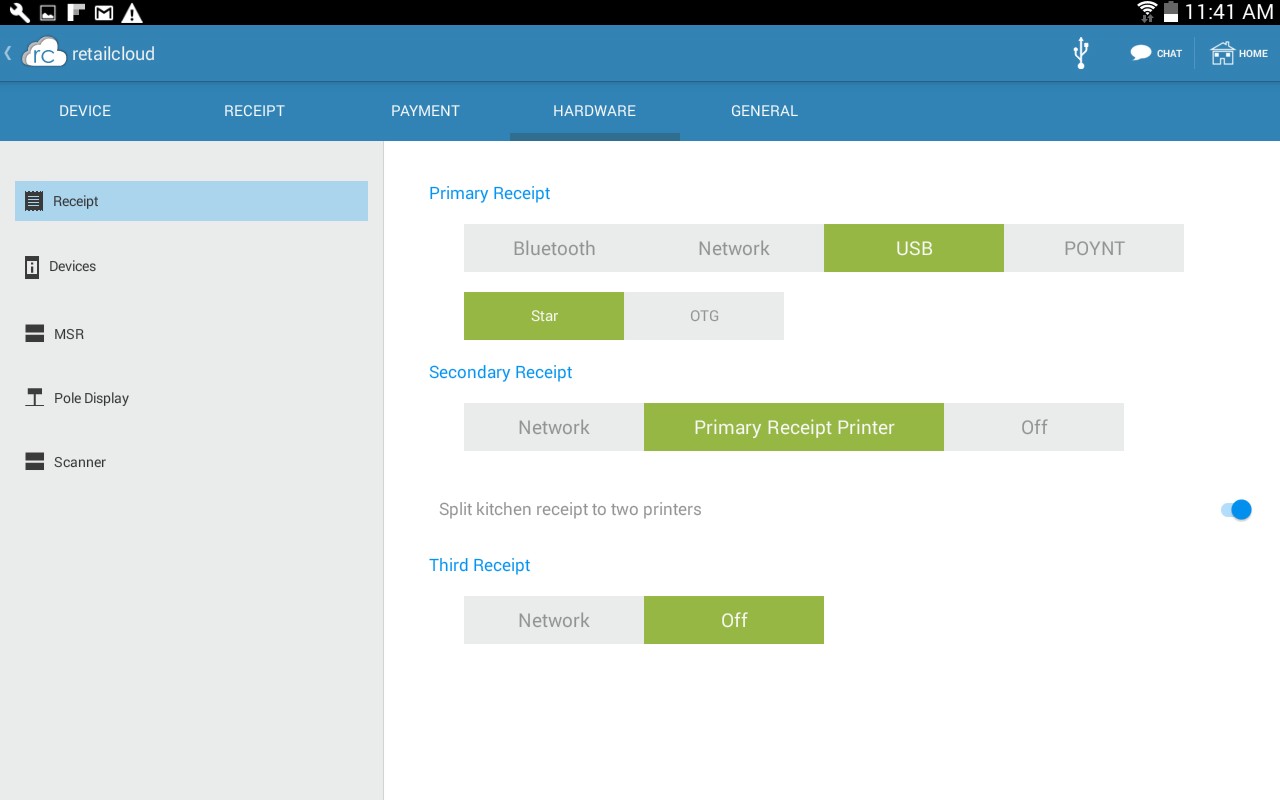
|
Setting up on CAS for QSR
Enable the QSR Application
Go to Configuration>Company Detail>Company Information
- Enable the application type QSR and save
If you will be using modifiers, you will create them on CAS. Changing the application type will change "Packages" to Recipes so that you can create modifiers for your menu items.
|
Other Important QSR Set up:
Link to Setting up Recipes and Modifiers
|
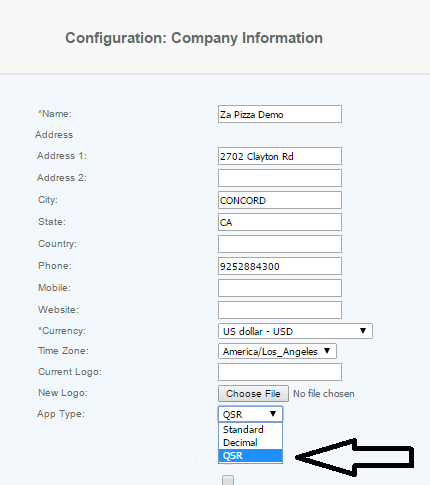
|
Partner is the author of this solution article.
Did you find it helpful?
Yes
No
Send feedback Sorry we couldn't be helpful. Help us improve this article with your feedback.