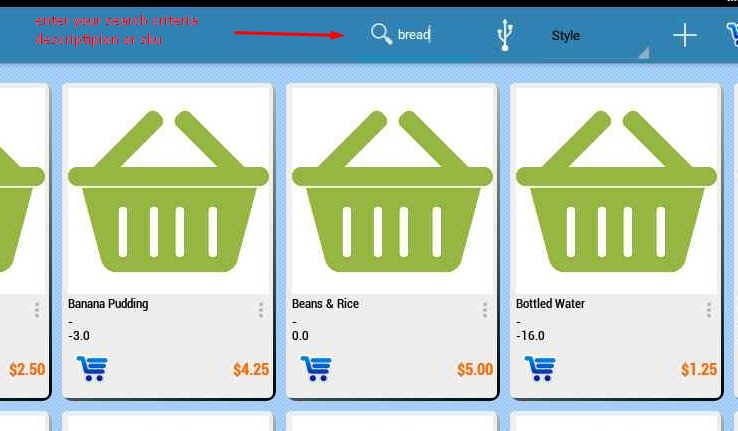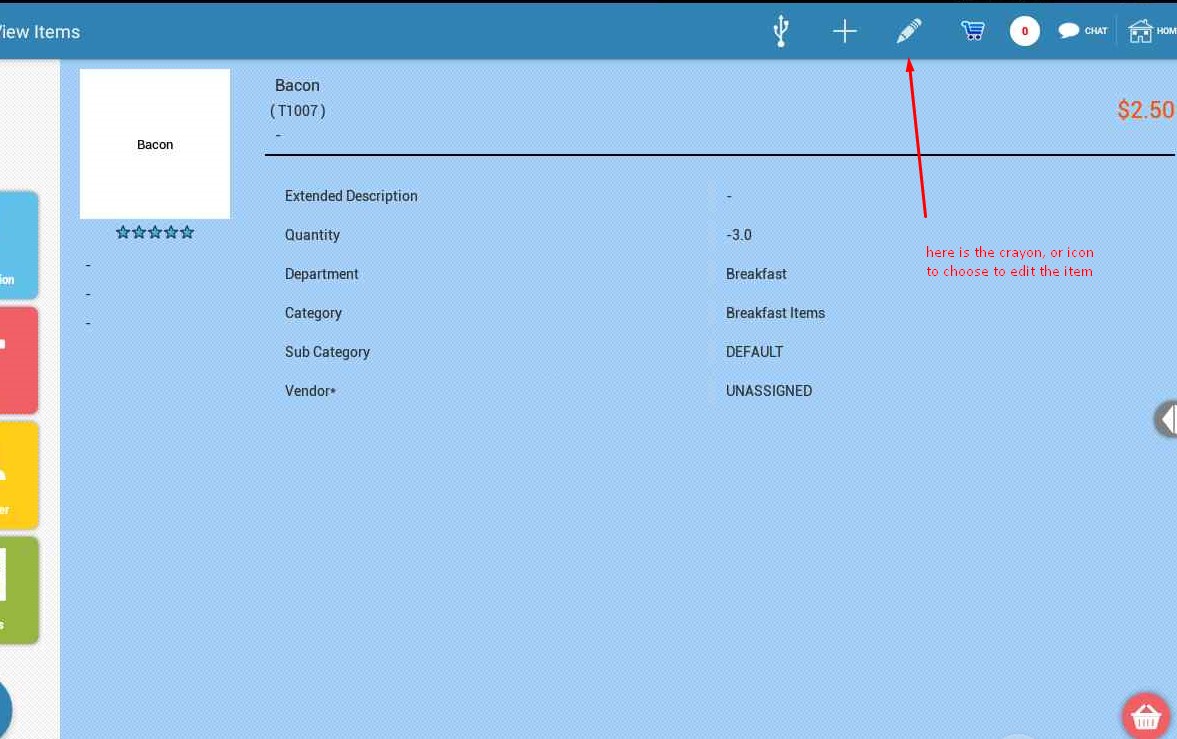Modify an Item - Change Sales Price or item details
Print
Created by: Partner Support
Modified on: Wed, 6 Feb, 2019 at 4:06 PM

On the Item Screen - Choose the Item icon on the left side to access this screen
Find your item - You're able to search for your item using the magnifying glass. You can search by name or sku and also by classifications using the drop down menu to refine your search. 
Select your item - Once you see your item in the list, choose it.
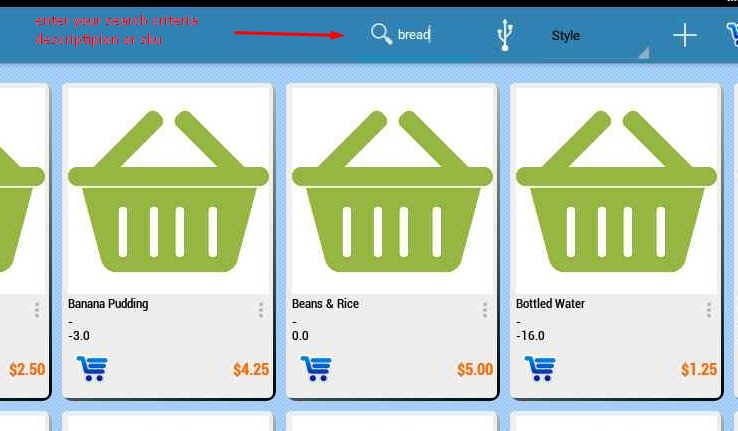
Once your item is on the screen, select the pen icon at the top of the screen. This will populate your items information for editing. 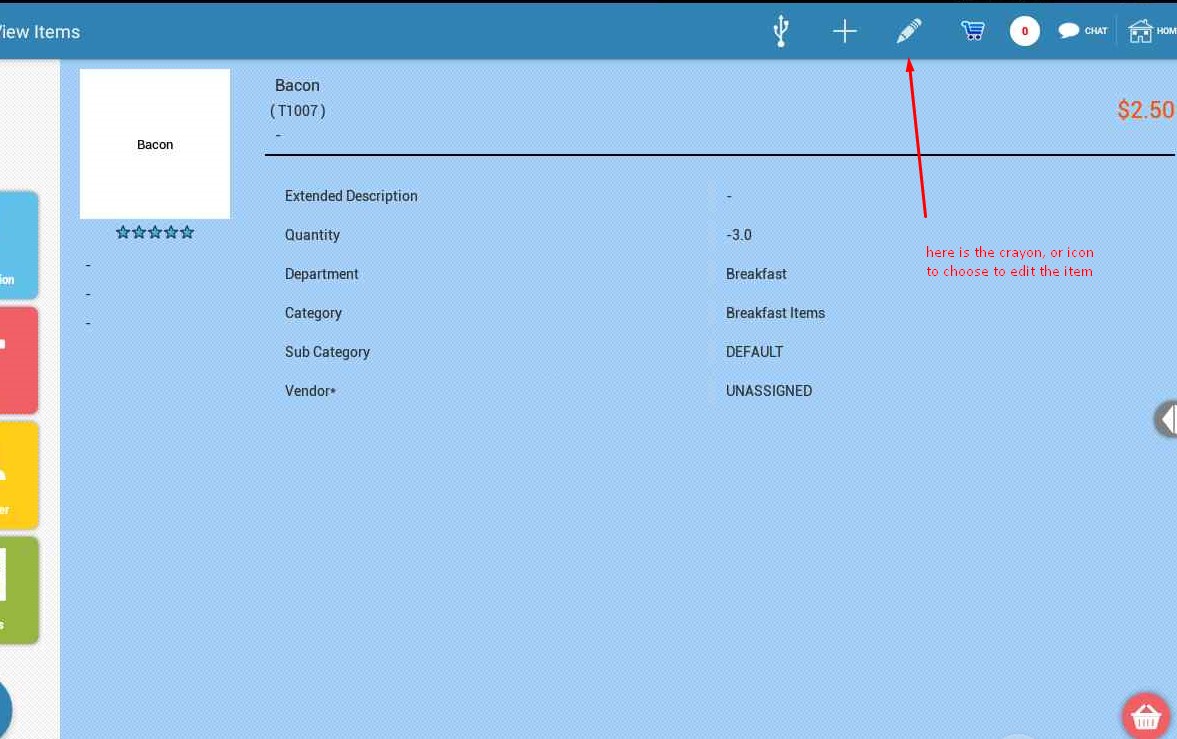
Make the modifications you wish to make. For example changing the price. Then choose the Green check mark at the top of the screen to save your changes. 
|
| 
On the Sales Transaction Screen - Press ADD ITEM and enter the ItemID that you want to change
- press the Green Check.
- A pop up will appear, "Do you want to Modify this item" Yes".
- Make your changes and press the Green Check to Save
|
Partner is the author of this solution article.
Did you find it helpful?
Yes
No
Send feedback Sorry we couldn't be helpful. Help us improve this article with your feedback.